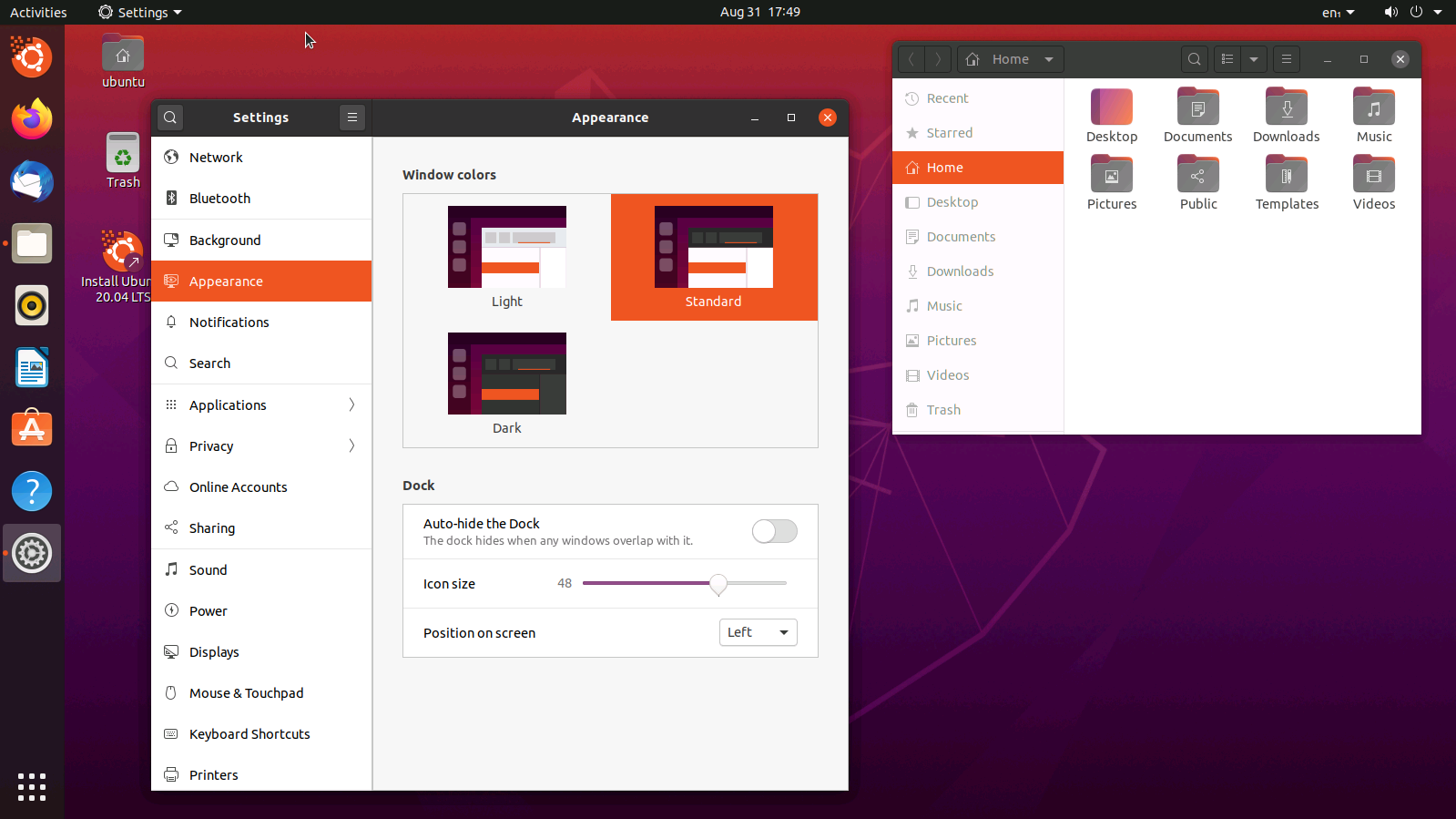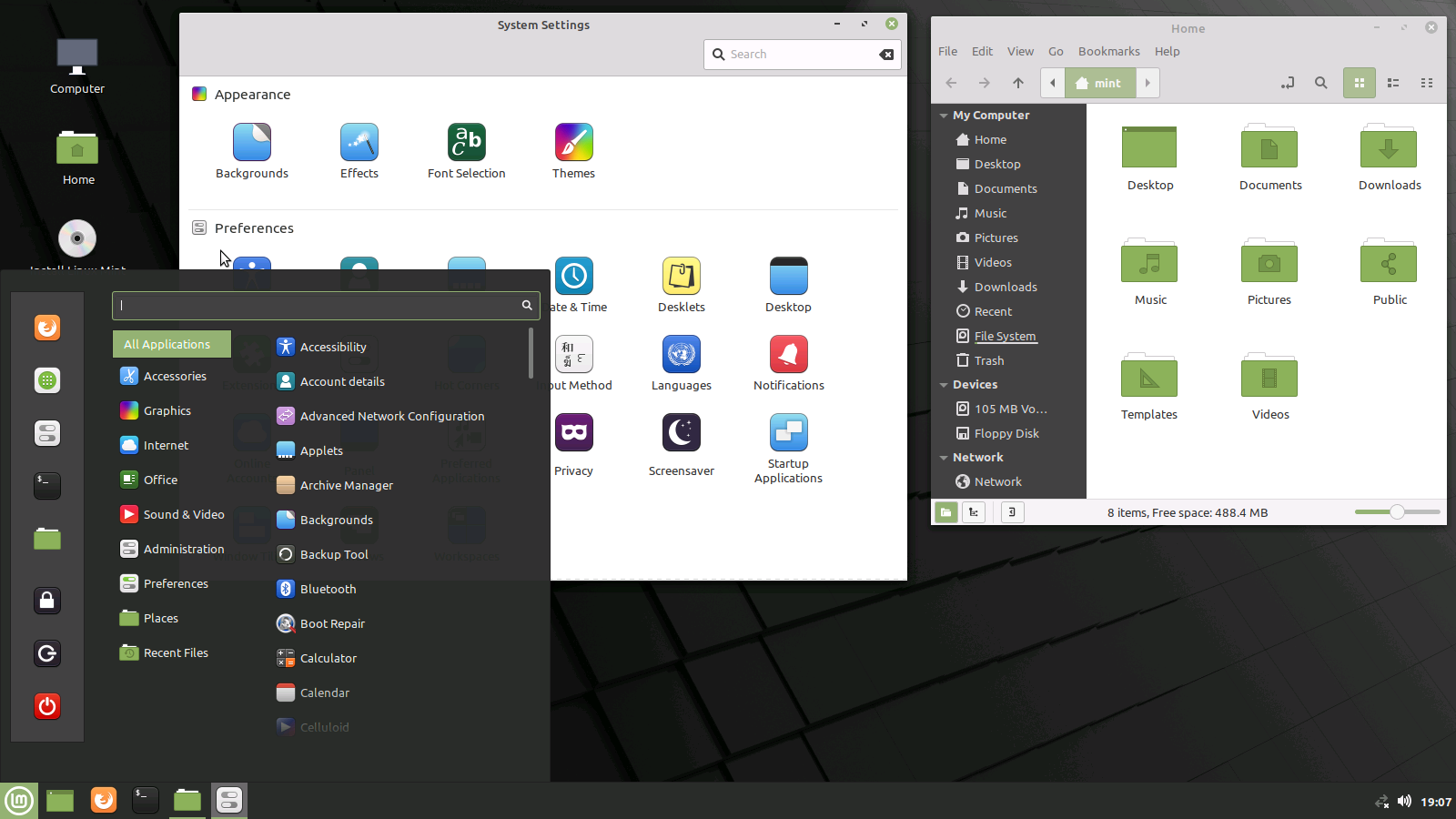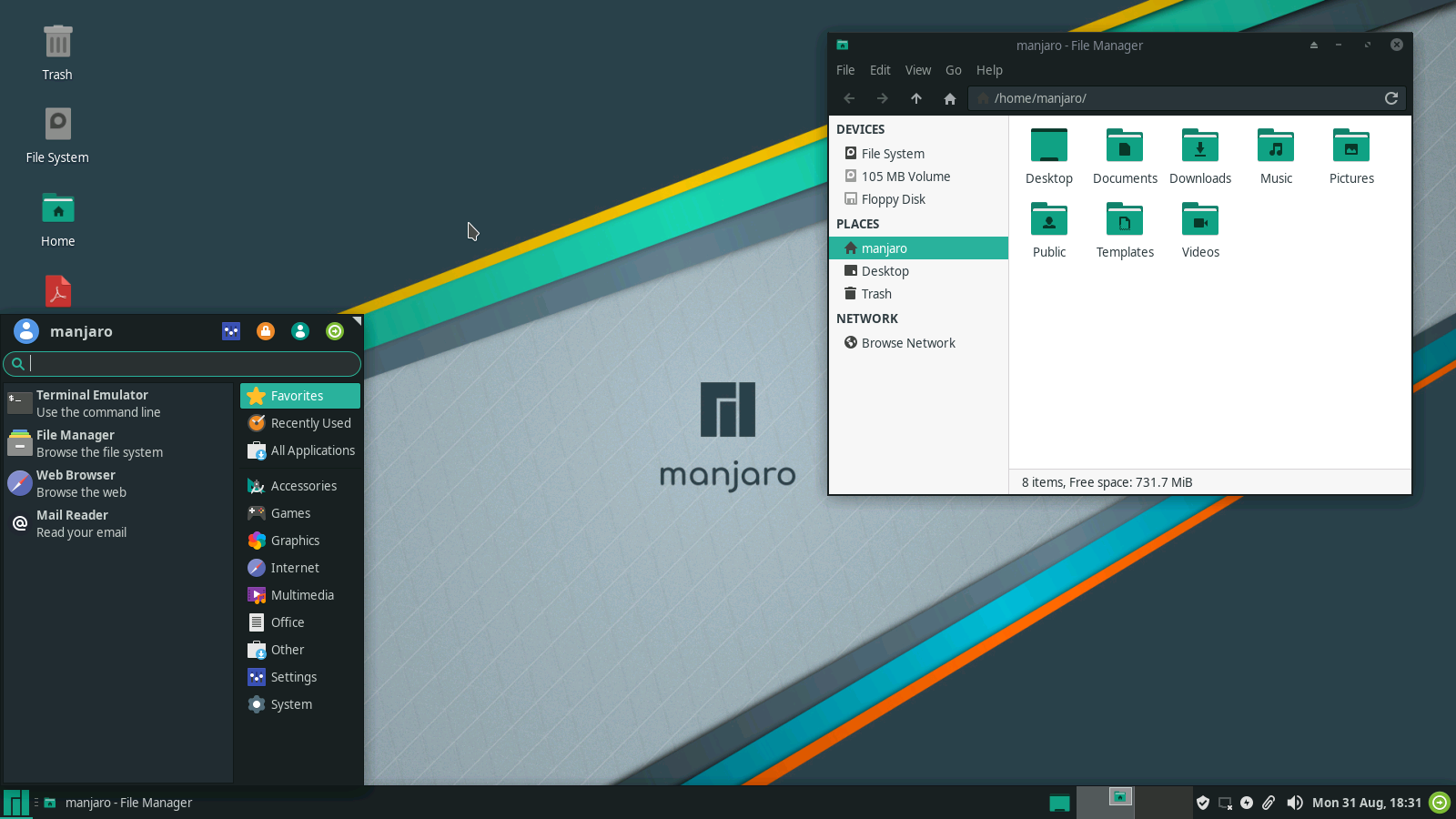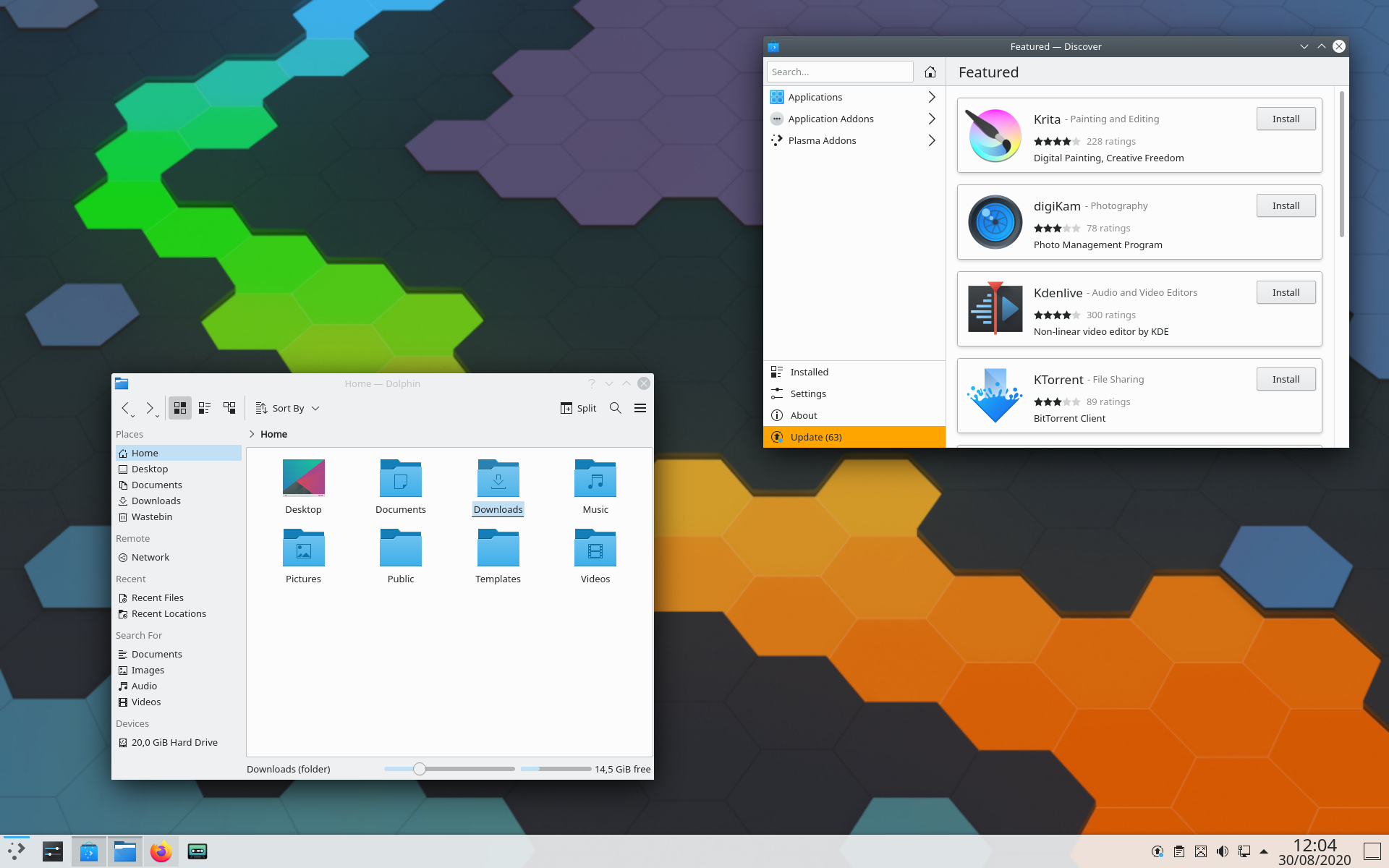Which Linux distribution?
The most widely used distribution is Ubuntu. Other popular desktop distributions are Linux Mint, Fedora, OpenSUSE Tumbleweed and Manjaro. Personally I prefer to use Debian, not only on servers but also on desktop systems, but this distribution does require more manual work to set up on a desktop system, so it is not the easiest choice if you are new to Linux. In that case I would recommend some of the Ubuntu variants or Linux Mint.
Choose a recent version of your Linux distribution of choice. If you use Ubuntu, install the latest LTS version (20.04 Focal Fossa at the time of writing) and if you encounter problems related to hardware support, consider using the latest non-LTS version (20.10 Groovy Gorilla will be available end of October 2020. You can download daily builds if you want to test this version in development). I recommend Debian users to install the testing version on recent hardware.
Which desktop environment?
You will have to choose which desktop environment you want to use on your Linux system. Depending on your distribution, you make this choice before downloading the ISO, or during the installation.
The most widely used desktop environments are GNOME, KDE Plasma, Cinnamon and XFCE. The first three desktop environments get updates and improvements more often than XFCE and are more complete: for this reason I would recommend one of these. XFCE on the other hand is interesting as a lightweight desktop for older hardware.
KDE is very customizable, but the many configuration options can be overwhelming at times. GNOME is less customizable and tries to deliver a user-friendly modern desktop out of the box. If you want a simple clean desktop with a more traditional, Windows- or macOS-like desktop, then you can consider Cinnamon.
In the next table you will find links to the different editions of popular distributions. Some distributions have a default or preferred desktop, one in which they invest most work. I have set these in bold.
| GNOME | KDE Plasma | Cinnamon | XFCE | |
| Ubuntu | Ubuntu Desktop | Kubuntu | Ubuntu Cinnamon Remix | Xubuntu |
| Linux Mint | no installer available | no installer available | Linux Mint Cinnamon | Linux Mint XFCE |
| Fedora | Fedora Workstation | Fedora KDE Plasma | Fedora Cinnamon | Fedora XFCE |
| OpenSUSE Tumbleweed | You choose your desktop during the installation: OpenSUSE Tumbleweed installation ISOs. Cinnamon can only be added after the installation. | |||
| Manjaro | Manjaro GNOME | Manjaro KDE Plasma | Manjaro Cinnamon | Manjaro XFCE |
| Debian | You choose your desktop during the installation: Debian Testing installer | |||
If you like KDE Plasma, you can also consider installing the KDE Neon distribution. It is an Ubuntu LTS with the latest KDE packages installed. This way it provides a more up to date and more standard KDE experience than Kubuntu. However it misses a lot of standard non-KDE application, which you will have to install yourself afterwards.
If you want to get a feeling of these distributions and desktops, you can test them out in a web browser on the website distrotest.net. All in all, I would recommend not spending too much time on choosing your distribution and desktop. Pick one of the beginner-friendly distributions and try it. If you really don’t like it, it is easy enough to install another distribution.